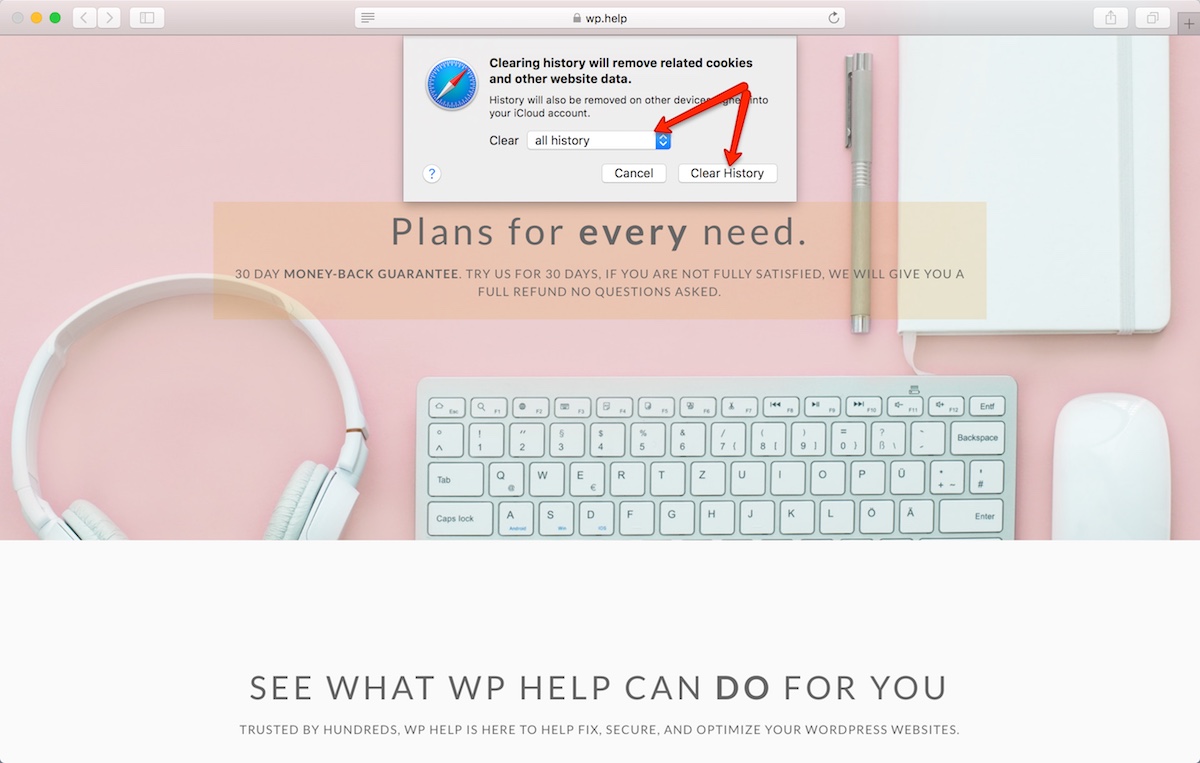How to properly clear your web browser’s cache
How to properly clear your web browser’s cache
by: Nidia G.
When troubleshooting any issue with your website, it’s important to clear your web browser’s cache and hard reload the page.
This is important not only when you are troubleshooting, but also when you are designing any website, and especially when you have a caching system installed like W3 Total Cache, WP Super Cache, WP Rocket, etc.
Without making a big deal about it — let me cut to the chase. Below you will find how to clear your web browser’s cache in:
On your Desktop:
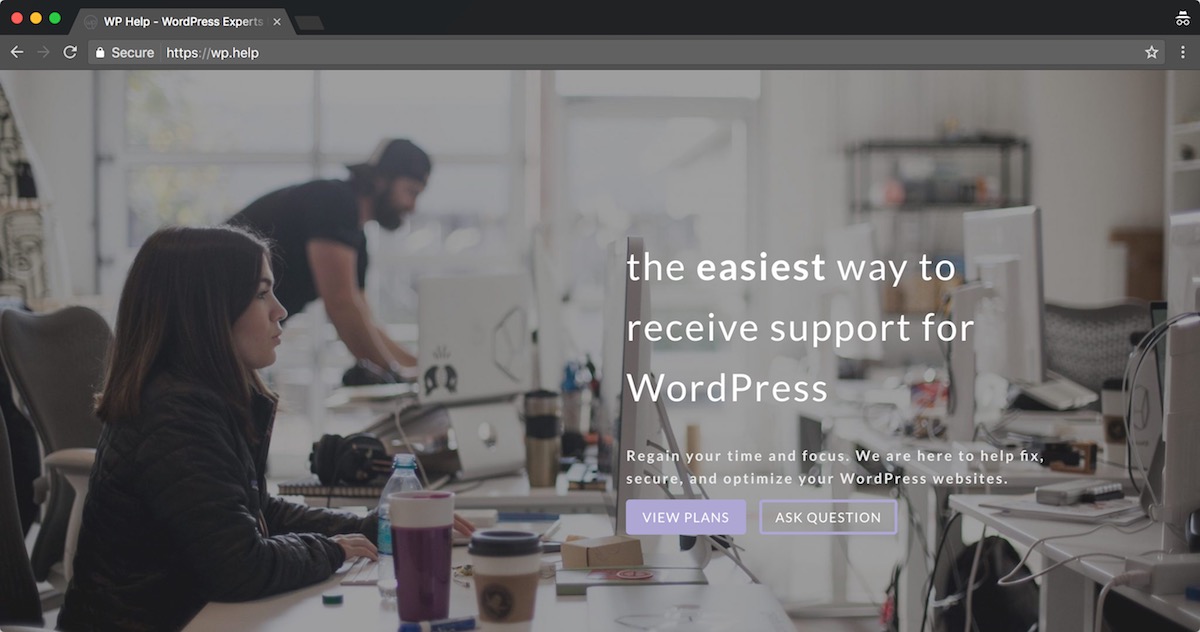
WP Help is the easiest way to deal with WordPress.
Are you experiencing issues with WordPress? Let us help you.
Google Chrome
1. In your Google Chrome’s browser, go to your website, and right-click anywhere on the page. If you are using a Mac, you can “right click” by holding the “control” key and clicking using your mouse.
Once you have right-clicked anywhere on the page, select “Inspect”
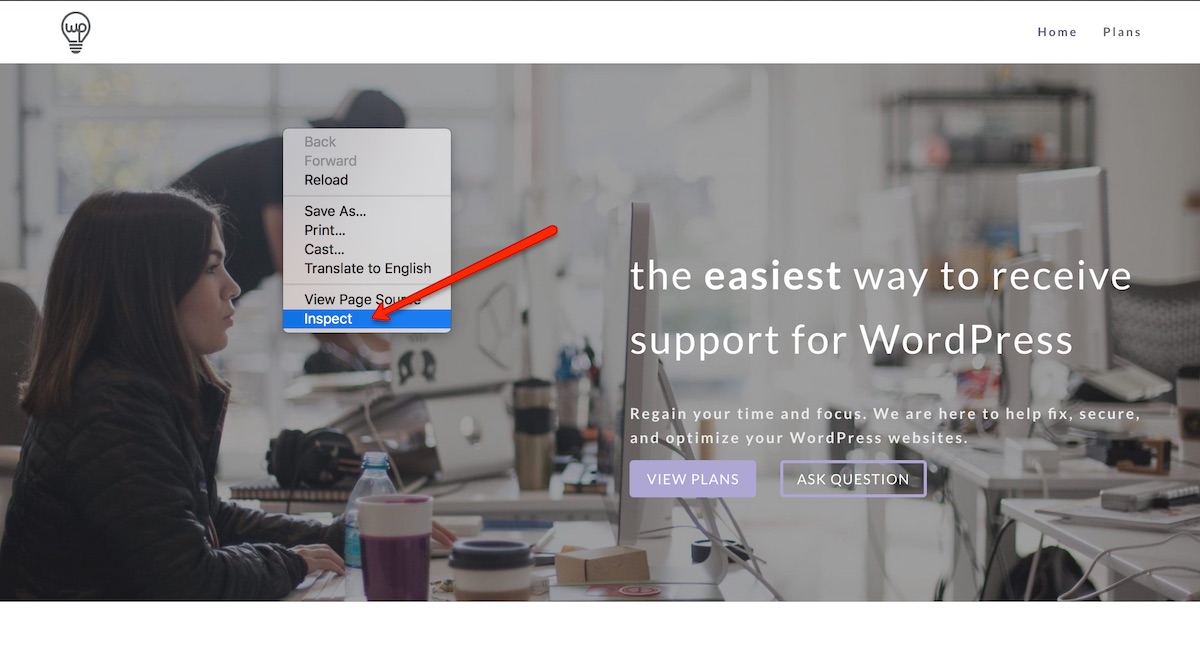
A new mini-window will slide up or from the side. It has a lot of code that composes your website; do not worry about that.
2. Once you have clicked on “Inspect” simply find your “Reload” icon the browser, click and hold on it, a new drop-down menu will appear, put your mouse over “Empty Cache and Hard Reload” and let go of the mouse. This will empty the browser’s cache, and then it will do a hard reload at the same time:
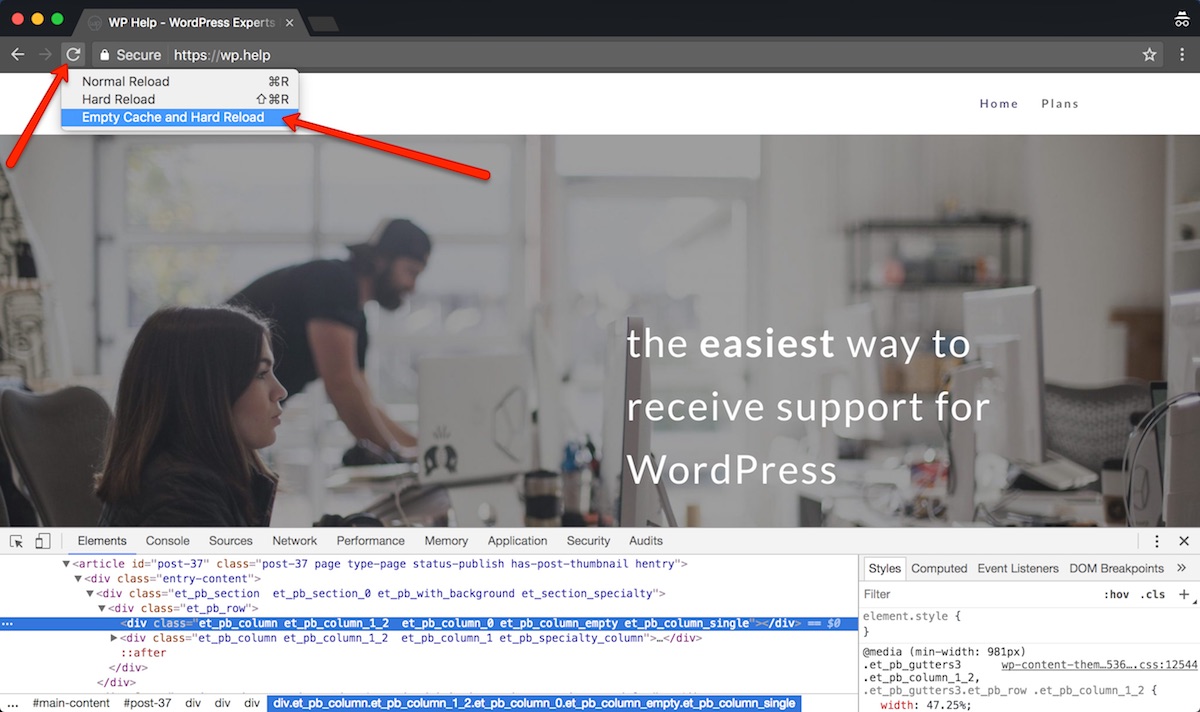
3. Once you have cleared the cache and hard reloaded your web page, you can safely close the Developer Tools screen:
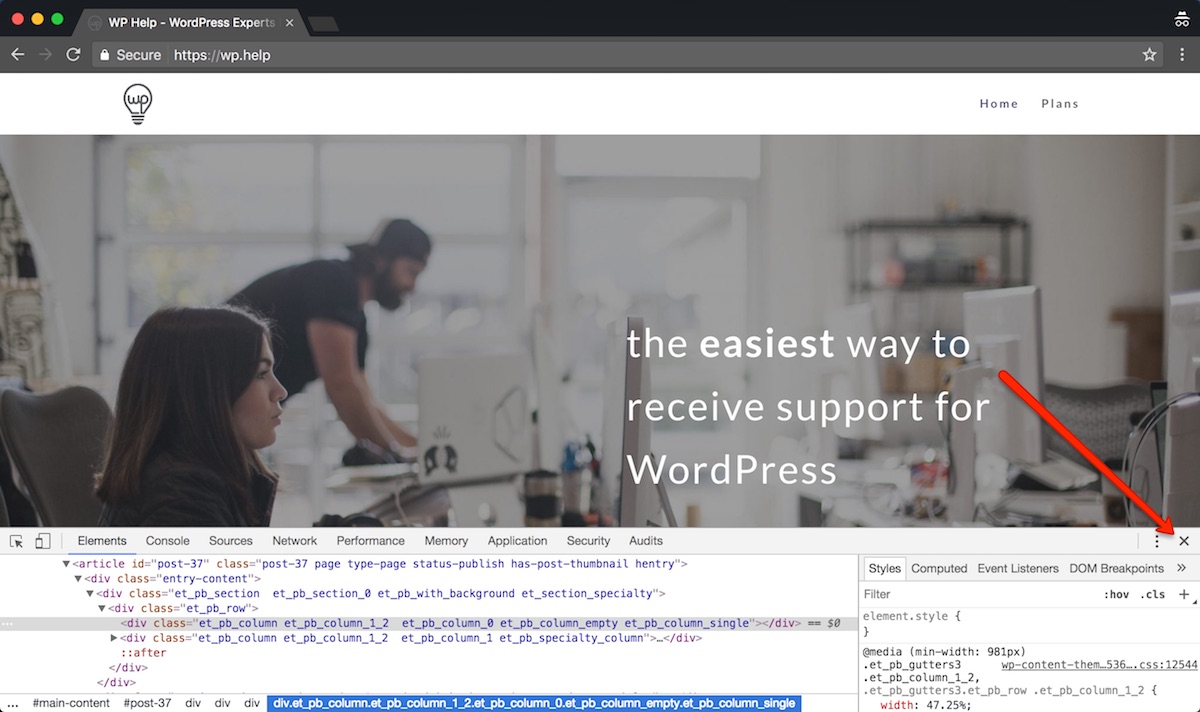
Firefox
1. From the History menu, select Clear Recent History.
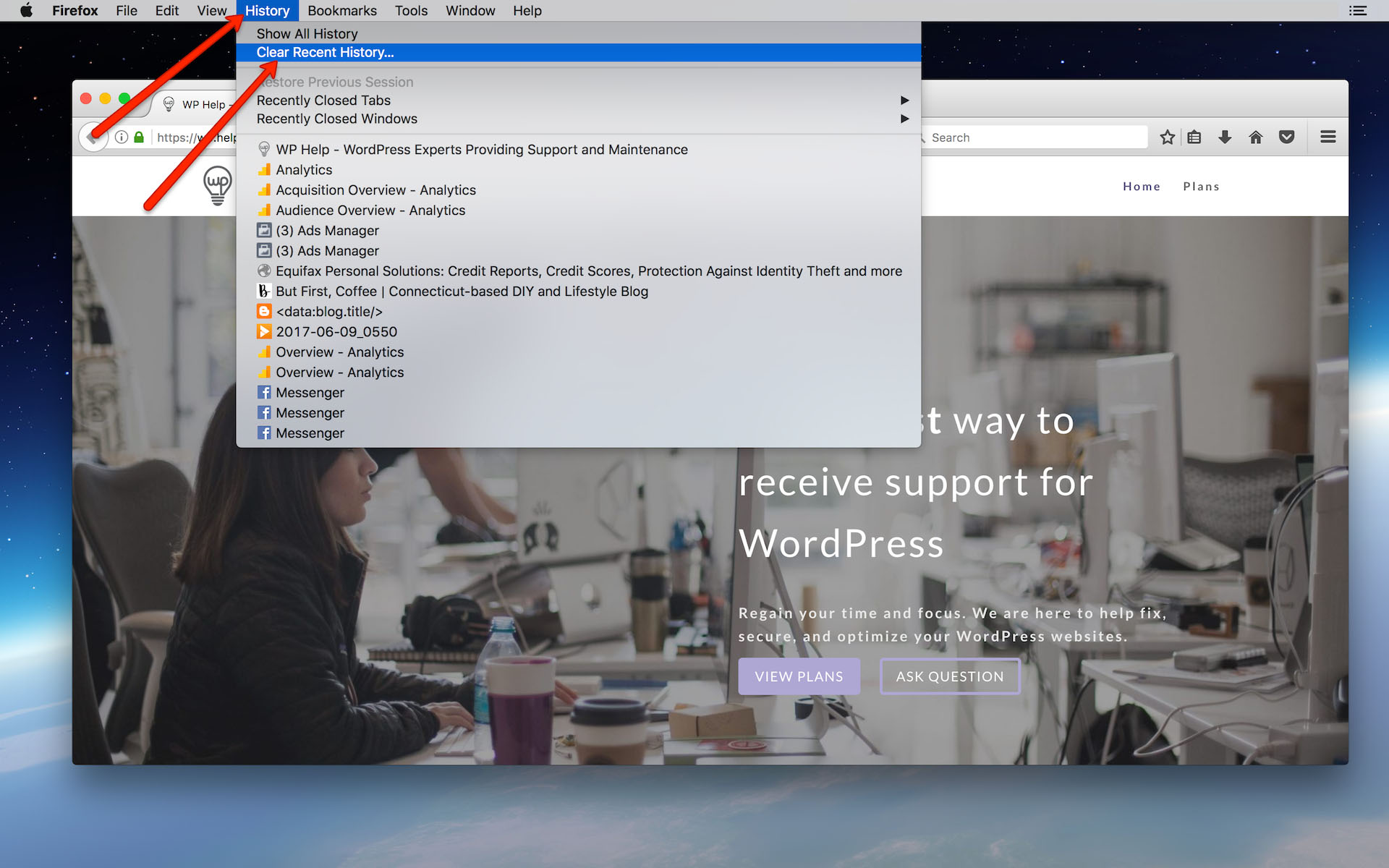
2. From the Time range to clear: drop-down menu, select the desired range; to clear your entire cache, select Everything.
Next to “Details”, click the down arrow to choose which elements of the history to clear; to clear your entire cache, select all items.
Click Clear Now.
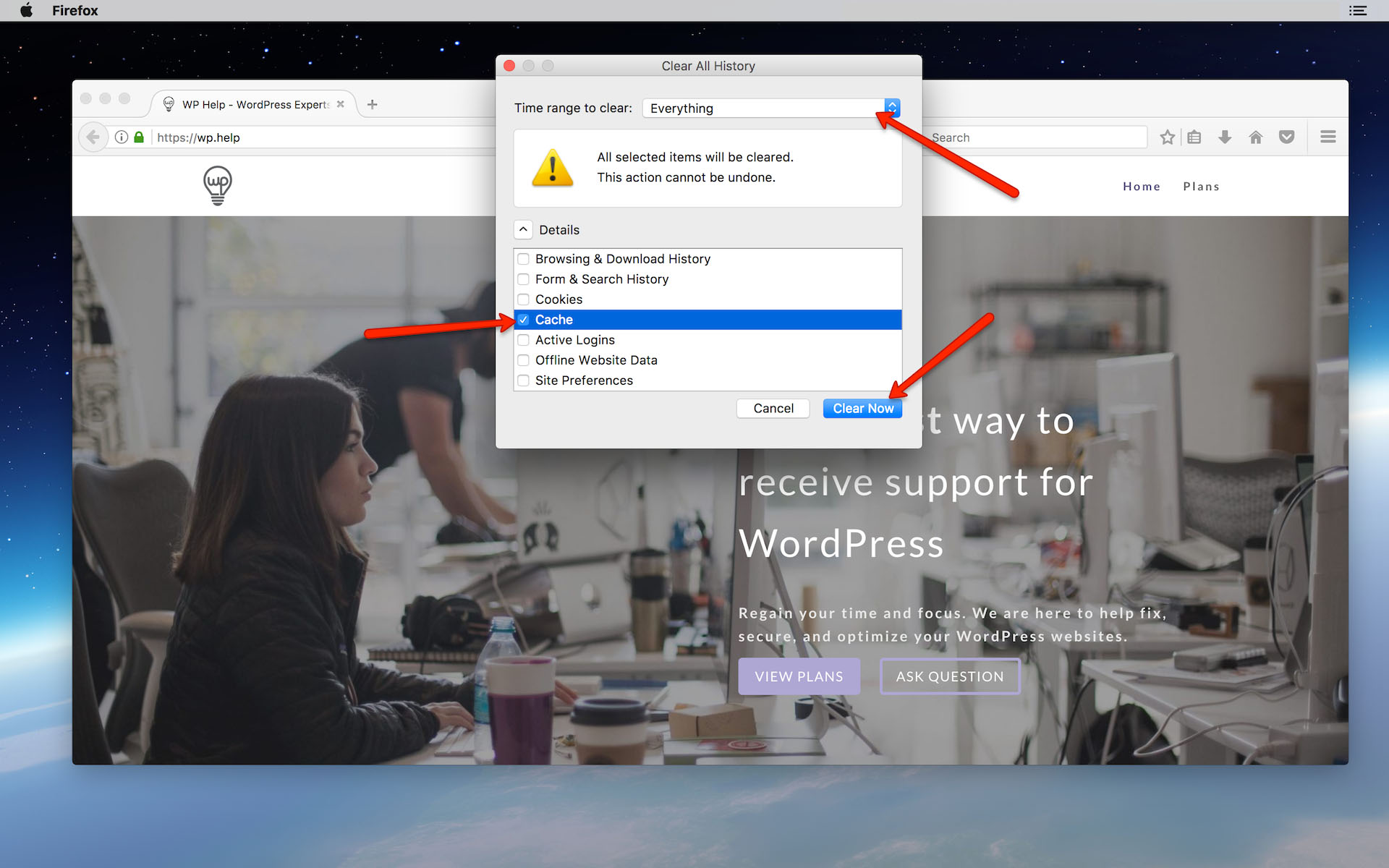
3. Exit/quit all browser windows and re-open the browser.
Safari
1. From the Safari menu, click “Clear History”. If you are in an older version of Safari, you can always go to the History menu, and click on “Clear History”.
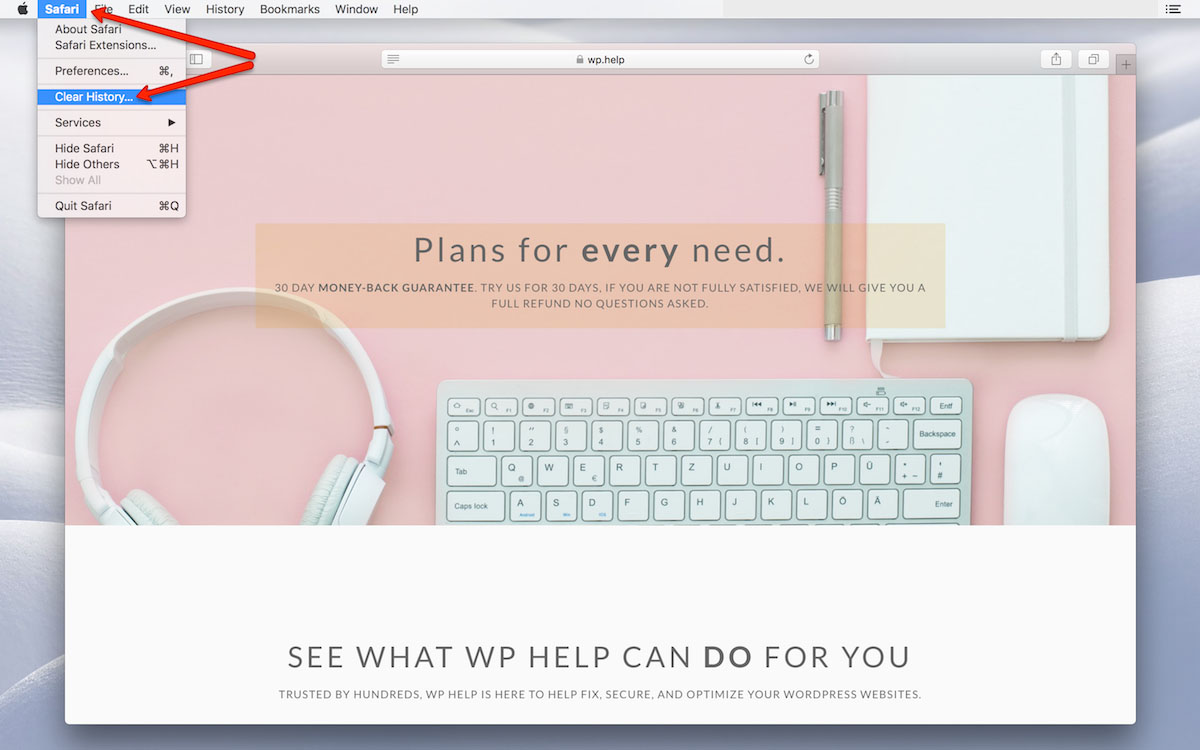
2. Select the desired time range, and then click Clear History.